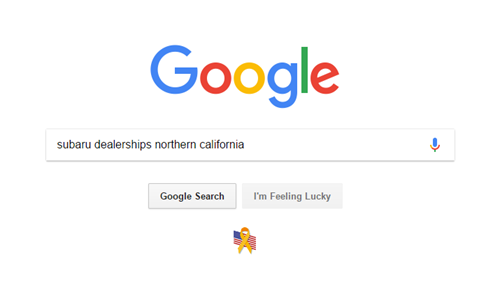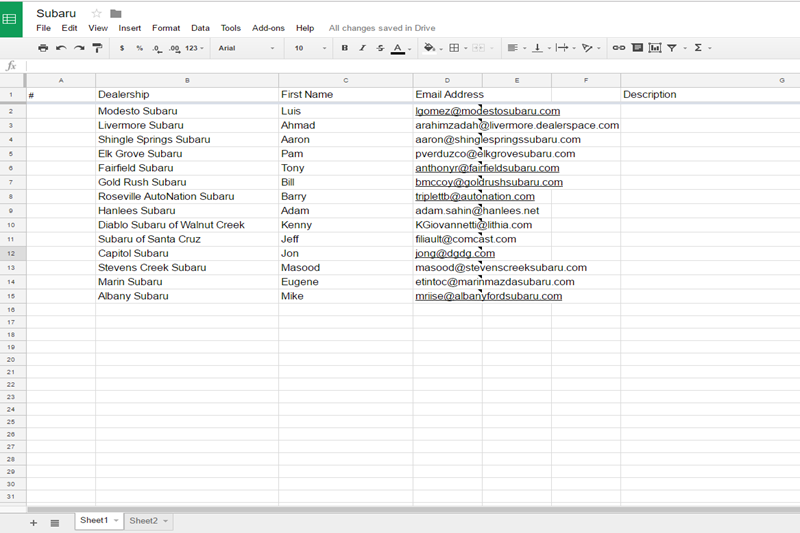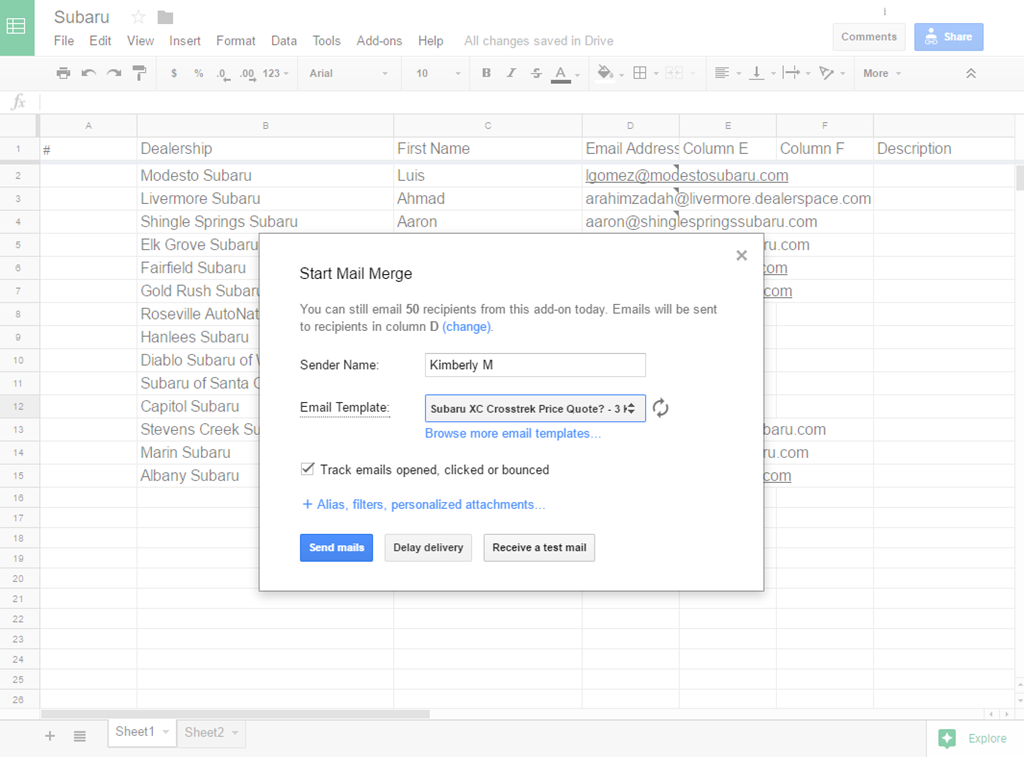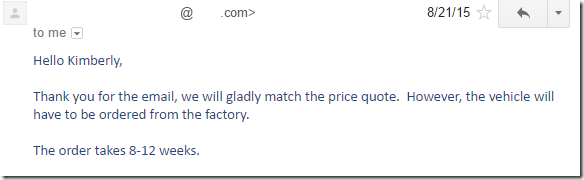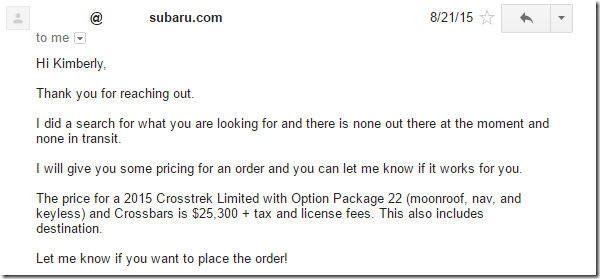how I saved $4000 on a new car with a simple email
Did you buy your car for the lowest price possible, or did you just settle for what you thought was a great price? What if I told you that we paid below invoice for a factory ordered car exact to our specifications and all it took was about 30 minutes on the Internet to get it? Well… we did… and I thought I’d show you how!
A friend emailed me last week and asked if I could share all of the tools that we used to buy our Subaru XV Crosstrek back in 2015. Instead of just sending her an email, I thought I’d share all of the instructions with my readers as well… because I know you love a great deal as much as I do!
Mr. M was in the market for a new car and had settled on a XV Crosstrek and had a list of features he wanted. And at the top of his list… he wanted the car in Orange!
So after test driving the car and getting a quote of $29,000 for his dream car straight from the factory, I decided to send an email to see if I could get a better price. And guess what? I did! Here’s how I did it…
Step 1: New Car Price Research
Subaru has an online inventory tool that lets you search what cars are available at each dealership. I searched every single dealership in California, and alas, there were no orange cars with his exact specifications. That meant that the only way anyone could get us this car was straight from a factory order… and that a discounted price was going to be hard to negotiate.
At this point, Mr. M started to waffle on needing an orange version of the car… and requested a price quote via Costco and also researched prices on Truecar. The lowest quote he received was $25,500 for a red car with all the same amenities.
And he was about to pull the trigger and go with that car… until I said, “Give me two days and let’s just see if I can get you your orange car for the same price!” And, because he knows I usually have something crazy up my sleeve… he did.
Step 2: Email the Internet Sales Representatives
I knew we had a quote for $29,000 for an orange car and $25,500 for a red one. BUT… if I could find one for $25,500, then he’d get an orange car!
So that night I hopped on to Google and started my quest!
First, I googled all of the names of the Subaru dealerships in Northern California.
Then, I visited the “Staff” page on each of the webpages and grab the first name and email address of the Internet Sales Representative, or their Sales Manager…
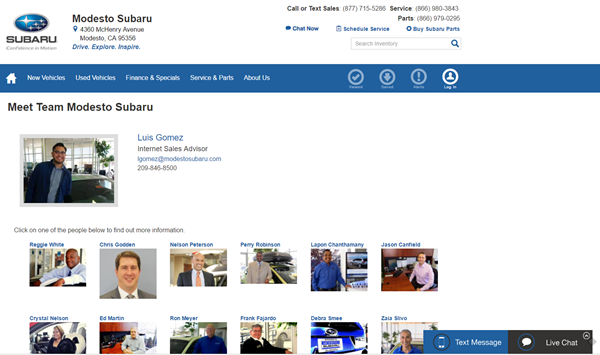
… and I entered it in Google Sheets.
Why was I doing this? Well… because I discovered an awesome little add-on for Google Sheets called “Yet Another Mail Merge.” (CLICK HERE TO GET YAMM!) It allows you to combine GMail & Google Sheets and quickly send out a form email to lots of people and once and track their email openings as well!
Once I collected all of the email addresses, I created my form email with all of the specs that we wanted and then… the economics price trick. I said that we had received a quote for the orange car we wanted at the price of the red car. Why? Simple bargaining tactics! Everyone could write back and tell me that it was impossible to match (and stay tuned because some did!)… and in that case we’d just buy a red car. Or maybe, just maybe our strategy would work!
To create an email ready for YAMM you just type an email, replace all of the form entries as <<______>> (inserting the column header that you used on the Google Sheet), and save it as a draft in Gmail.
Then you go back into Google Sheets and select: Add-ons –> Yet Another Mail Merge –> Start Mail Merge.
You’ll fill in your name and select the Email Template (the Draft you saved in Gmail) you created. THEN… make sure you click “Receive a test mail” as your first step!
You’ll receive a copy of the email with all of the information for the first recipient on your list. This will help you make sure all of your merge fields worked properly and that you’re ready to send it everyone.
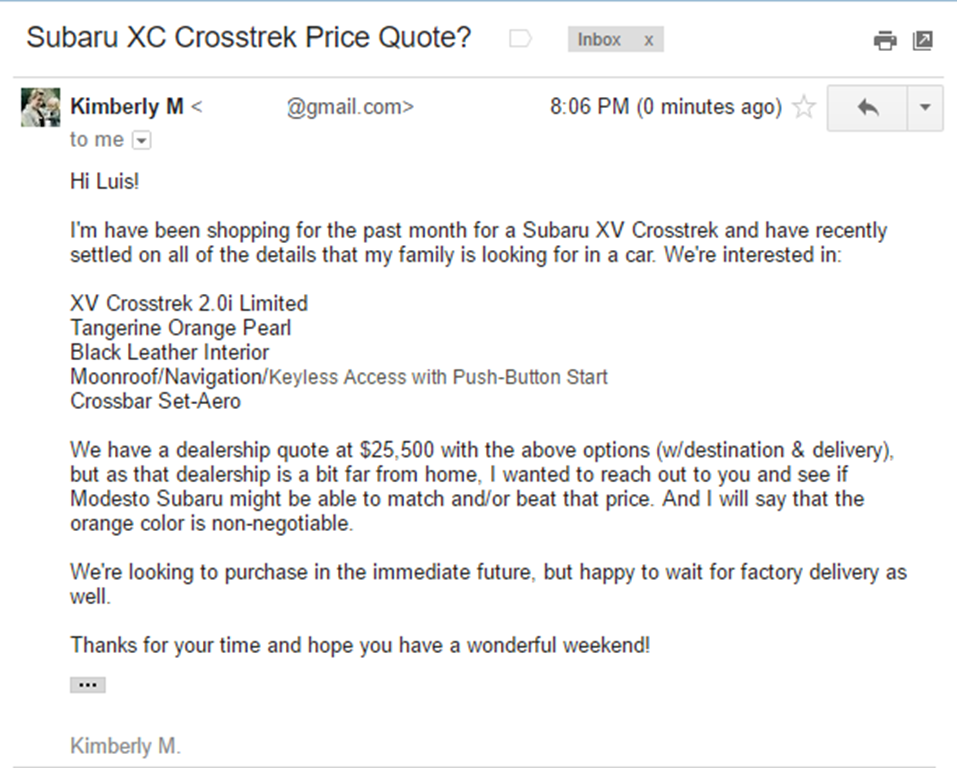
Once the email is looking perfect, go ahead and click “Send mails.”
Step 3: Wait for your Quotes
I only had to wait until the next morning for the quotes to start coming in! And, as expected the ran the gamut from “nope” …
to “yes!” …
to “OMG you even beat the price!!! YAY!”
Step 4: Do a Happy Dance!
And that is how Mr. M got his bright orange Subaru!
I have no idea if it will work for you, like it did for us, but all it takes is a few minutes of your time to see if you can beat your quote! And it’s just a silly email… no in-person hassling and haggling necessary!
I’m hoping this helps our friends and that it will help you too! GOOD LUCK!